-
Account billing and packages
-
General
-
Realtime API and client libraries
-
Troubleshooting
-
Channels
-
REST API and client libraries
-
Ably error codes
-
Account and app setup and configuration
-
Ably architecture, transports, and security
-
Performance and Redundancy
-
Push Notifications
-
Integrations
-
Migrating to Ably from an existing service
Where can I find my Google/Firebase Cloud Messaging API key?
Caution:
Sending push notifications with the FCM HTTP legacy APIs was deprecated in June 2023 and scheduled to be removed in June 2024 in favour of the FCM HTTP v1 API.
This article covers the steps for creating a server key which is not supported in the FCM HTTP v1 API.
Instead please see our push notification documentation for details on how to create and add a service account key to your firebase project and add it to your Ably app dashboard
To create a new server API key use the Cloud Messaging tab of the Settings panel of your firebase project:
1. Click on Settings, Cloud Messaging. The section Cloud Messaging API (Legacy) will show as disabled
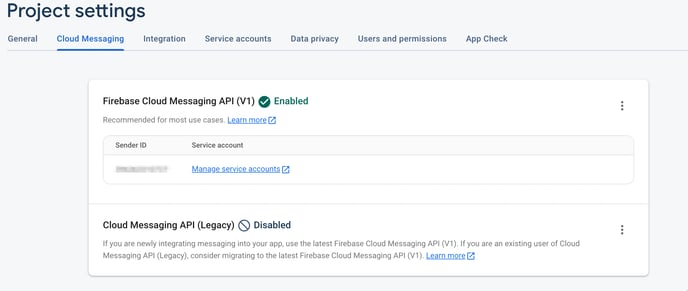
2. Click the vertical ellipsis and click Manage API in Google Cloud Console
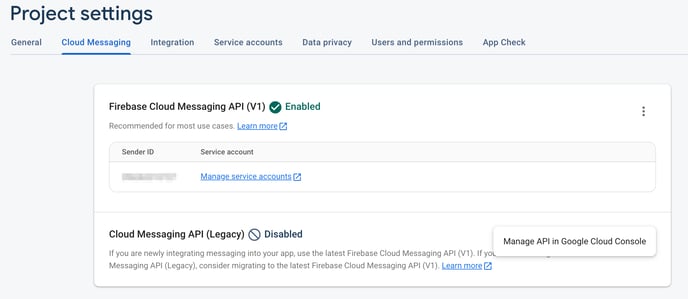
3. This will open the Google Cloud Console. Click on the enable button
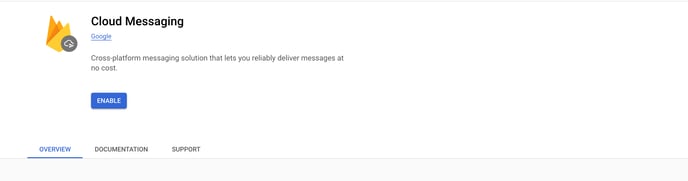
4. Back in the project settings the Cloud Messaging API (Legacy) will now be enabled and have a server key. Copy the new server API key from the Firebase settings panel to your clipboard
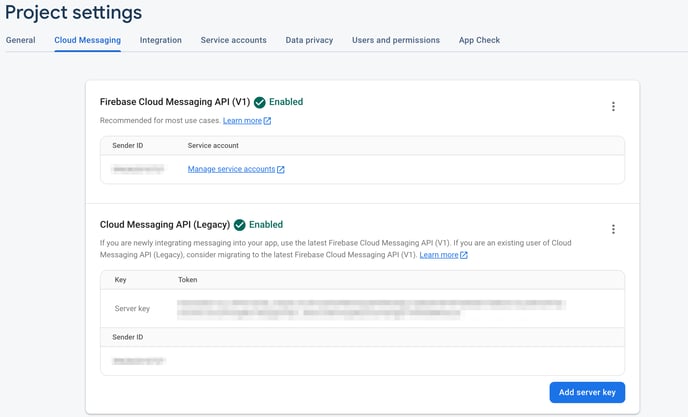
5. Add the API key to your Ably Notification app dashboard
Visit your Ably Notification app dashboard.
Then paste in the newly generated server API key into the text box beneath "Setting up Google/Firebase Cloud Messaging" and click "Save GCM/FCM settings". Once saved, the page should look something like:
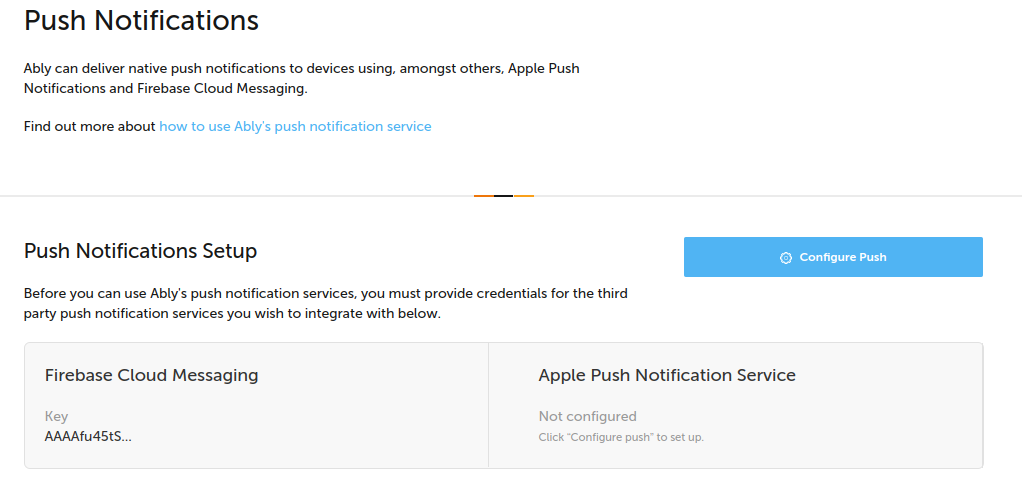
Find out more about how Firebase compares with Ably more generally.
If you have any questions about this or any other part of Ably, then please contact us.